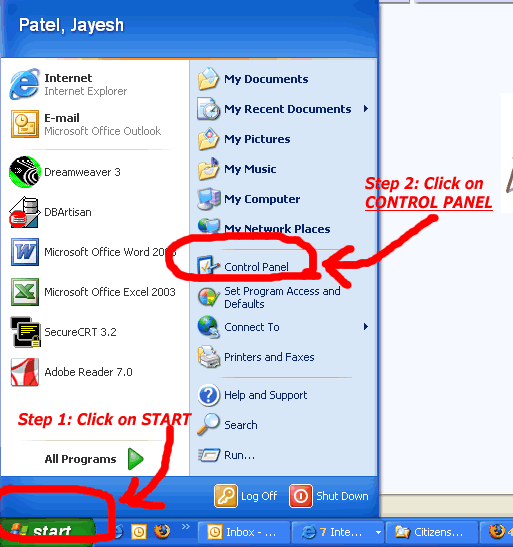
Type in Gujarati Fonts or Hindi Fonts on your Computer
I always thought it was very difficult to type Gujarati or Hindi on my computer. Even more difficult thing was to be able to share Gujarati or Hindi typed items with friends and family. However the truth is- it is pretty easy to use Windows XP (you must have Windows XP) for typing in Gujarati or Hindi. Thanks to Bill Gates and Microsoft, there is extensive support for Indic Indian languages on XP.
On the next five pages I am going to try to make it simple for you to enable Gujarati on your desktop so now travel with me for 5 minutes. If you are a lover of Gujarati like me, I am sure you will jump in your chair with joy when you see Gujarati on your desktop. Enjoy your installation journey. At the bottom of each page, you will see link to the next set up step.
Important note: You will need to reboot your computer during this process. So don't lose this page. Put it in your Favorites list. (Hint: The short cut to add the current page to your favorites- press CTRL)
Now CONTROL PANEL window will open up. On your computer, it can be displayed in Classic view or in Category view. Depending on how it shows up, click on the Regional and Languages icon.
First Click on Regional and Language Option. It will open a new Window. On it, click on the middle tab- Languages. On it click/check the box marked Install files for complex scripts and right to left languages (including Thai). When you check this line, a new window will appear. It will 'warn' you that you need at least 10 MB of hard disk space and it will prompt you to put Windows XP install disk in your CD drive. Winodows will install additional componets from the disk. Then you will be asked to restart your computer.
After your computer is rebooted, install following files.
Download Gujarati IME set-up file and install it on your computer.